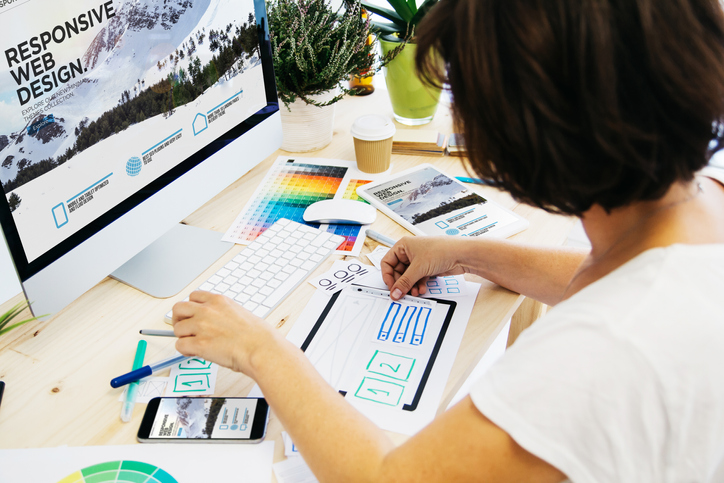With many industries rushing to strengthen their online presence, great web design is now more important than ever. Effective web design is more than just having a beautiful website—it’s about creating a positive user experience based on page accessibility and device responsiveness—in addition to good design.
A web design career allows you to exercise both creative and technical skills, using code and artistic layouts to build dynamic web pages. There are many web development tools out there, but Adobe’s DreamWeaver is one of the most common programs for both beginners and seasoned professionals alike. Here are some tips that will boost your productivity with DreamWeaver.
1. Start by Defining Your Site to Better Manage All of Your Files
A website functions as a dynamic network with numerous active links and documents. As a result, defining a site lets you properly lay out the groundwork for its development, avoiding common errors like broken links and missing files. The term “site” refers to the location of all your website’s relevant assets, including media files and CSS styles, among others. Defining a site isn’t necessary, but it provides you with a chance to make full use of DreamWeaver’s management tools—organizing files, maintaining links, and even publishing your website.

2. Speed up Your Web Design Training by Using HTML Shorthand
Another handy trick is to rely on Emmet for quick page setup. Emmet is an open-source extention that enables web developers to use CSS rules for HTML markup. Instead of painstakingly typing out each character, potentially mismatching tags, Emmet lets you create your HTML document with just a few keystrokes. You can easily build complex structures with various tags and nested containers by inserting special characters that quickly transform a single line of code into your specific HTML page layout. This helpful plug-in is now supported by DreamWeaver and can easily be installed through Adobe’s Extention Manager.
3. Save Time and Effort by Using DreamWeaver’s Snippets Feature
DreamWeaver also has a useful feature that lets you save and easily apply parts of your code by turning sections into keyboard shortcuts. Your web design training might require you to use the same code in different places. The Snippets tool works by syncing to Creative Cloud, making your code available anywhere for you to use on different web pages or defined sites. All your saved code can be found in the Snippets panel—where you can edit them, organize them into folders, rename them, or change their keyboard shortcuts.

4. Aim for Precision by Using DreamWeaver’s Tag Selector
DreamWeaver’s Tag Selector is a unique feature that shows the hierarchal structure of tags used in your document. By clicking on each tag, you can quickly view its contents as well as its function in relation to neighbouring tags. In complex documents with countless HTML elements, each specified with different attributes, editing tags can be a little difficult. Here, precision is key. Using DreamWeaver’s tag selector makes the process much easier, giving you a visual overview of all the tags so that you know exactly what you’re doing and what needs to be done.
5. View and Edit Your Site through DreamWeaver’s Live View Feature
DreamWeaver offers a customizable workspace that can be modified to better suit visual learners. When activated, DreamWeaver’s Live View option creates a real-time display of what your document looks like. This gives you the chance to interact with the page as if it were open on a real browser. Through this feature, you can make live changes as you edit your code.
Web design courses give you a great starting point to explore web development. Knowing the full extent of DreamWeaver’s capabilities can help you decide what works best for you—especially when you’re just starting out.
Are you interested in getting your web design diploma?
Contact CBC for more information!